How to run Jam only on some websites
By default, Jam runs on all websites. If you are looking for a way to make it only run on certain websites i.e. allow list/whitelist, you can do this by changing the settings for the Jam chrome extension from your browser. Follow the steps below in your Chrome browser to only allow Jam to run on specific websites:
- Enter "chrome://extensions" in your URL bar and hit enter. This will take you to a page that will show you all the chrome extensions that are installed on your browser.

2. Click on the 'Details' button for the Jam chrome extension.
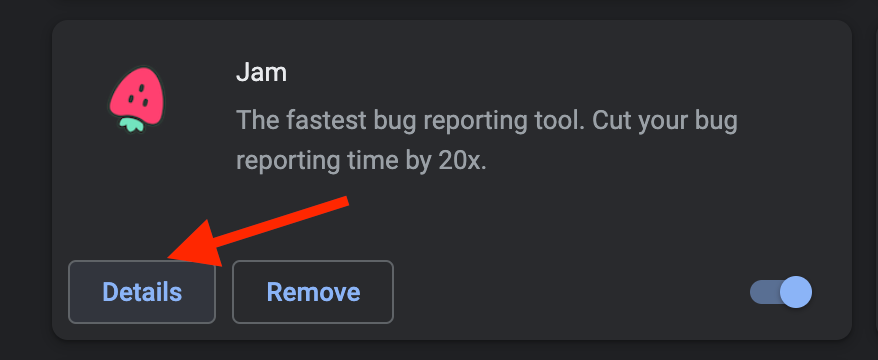
3. Under the section 'Site access', use the dropdown menu to change from 'On all sites' to 'On specific sites'.
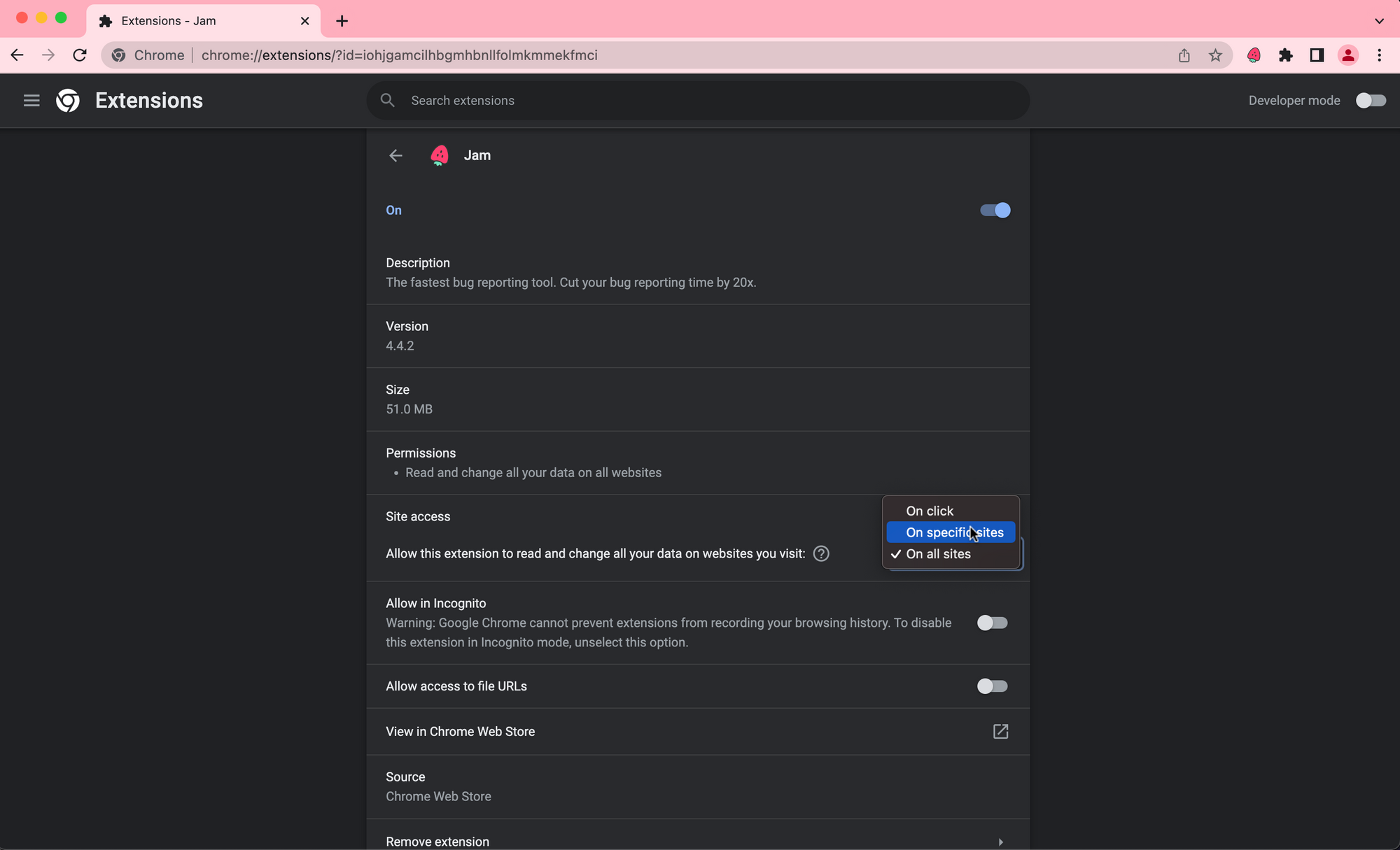
4. Once you select the 'On specific sites' option, you will see a modal where you can add the URL of the website where you want Jam to be enabled. Enter the URL and click on 'Add'.
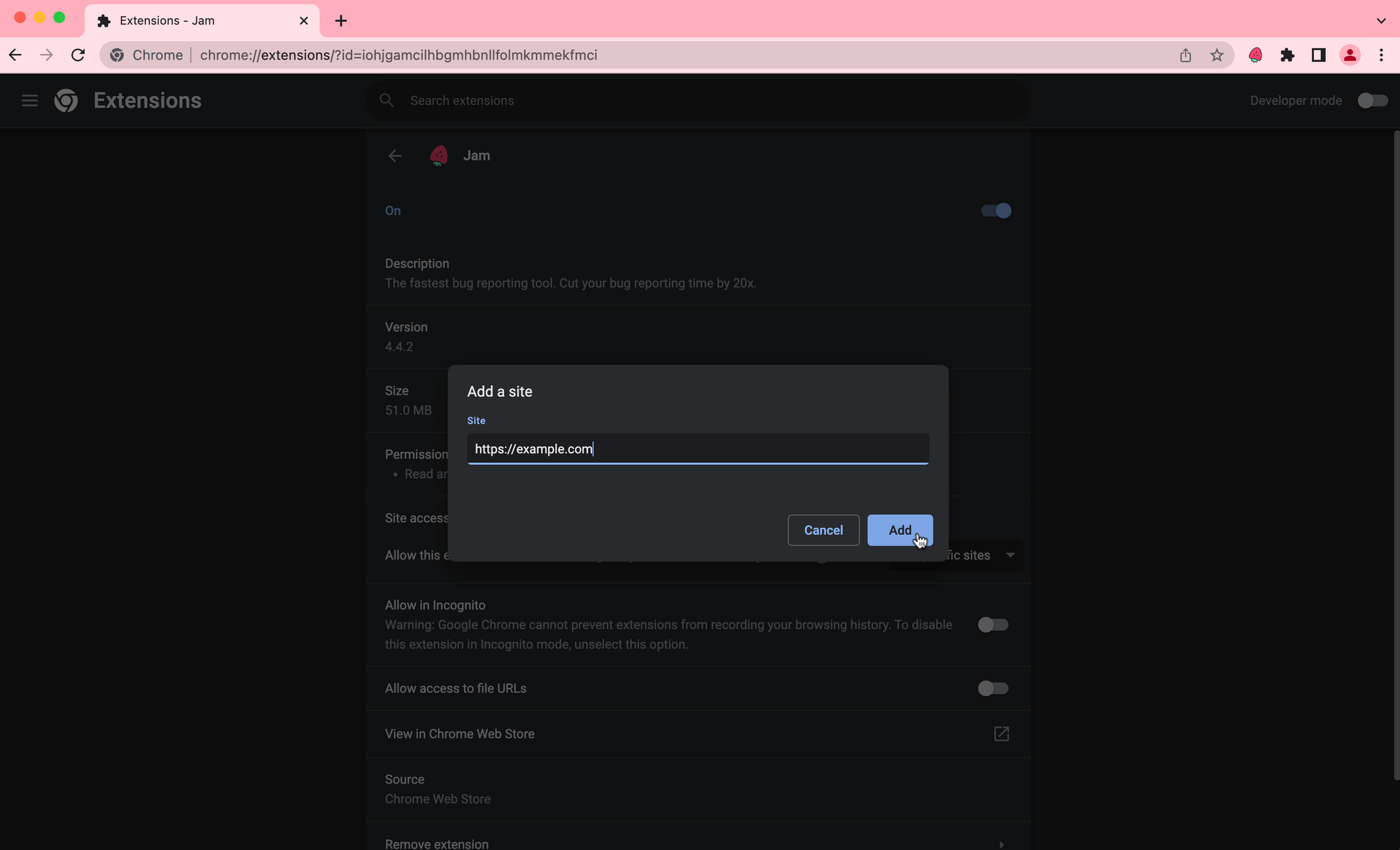
5. After you add the website, you can add more websites by clicking on the 'Add a new page' button.
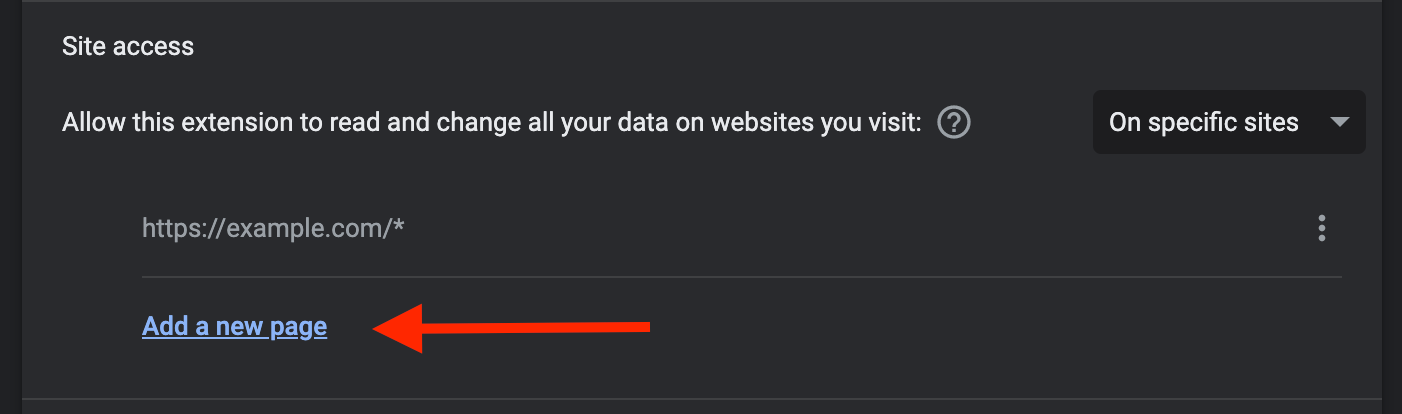
If you change your mind and want to enable Jam for all websites, simply use the dropdown under 'Site access' and change it back to 'On all sites'.