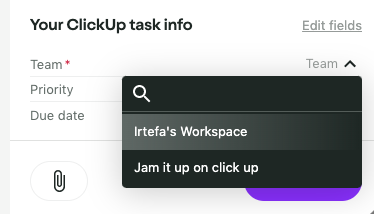How to connect with multiple workspaces in ClickUp
Visit the 'Connected Apps' page from the Jam dashboard
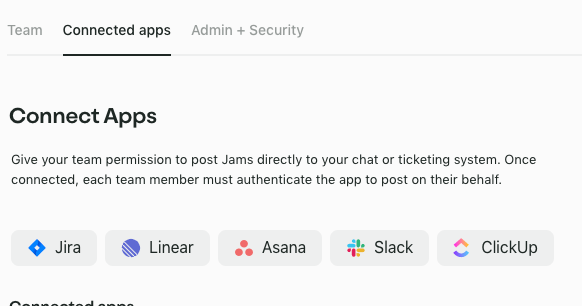
After you click on 'ClickUp' from the 'Connected Apps' page and authenticate successfully, you'll see all your workspaces on this page. On this page, you can connect with one or multiple workspaces.
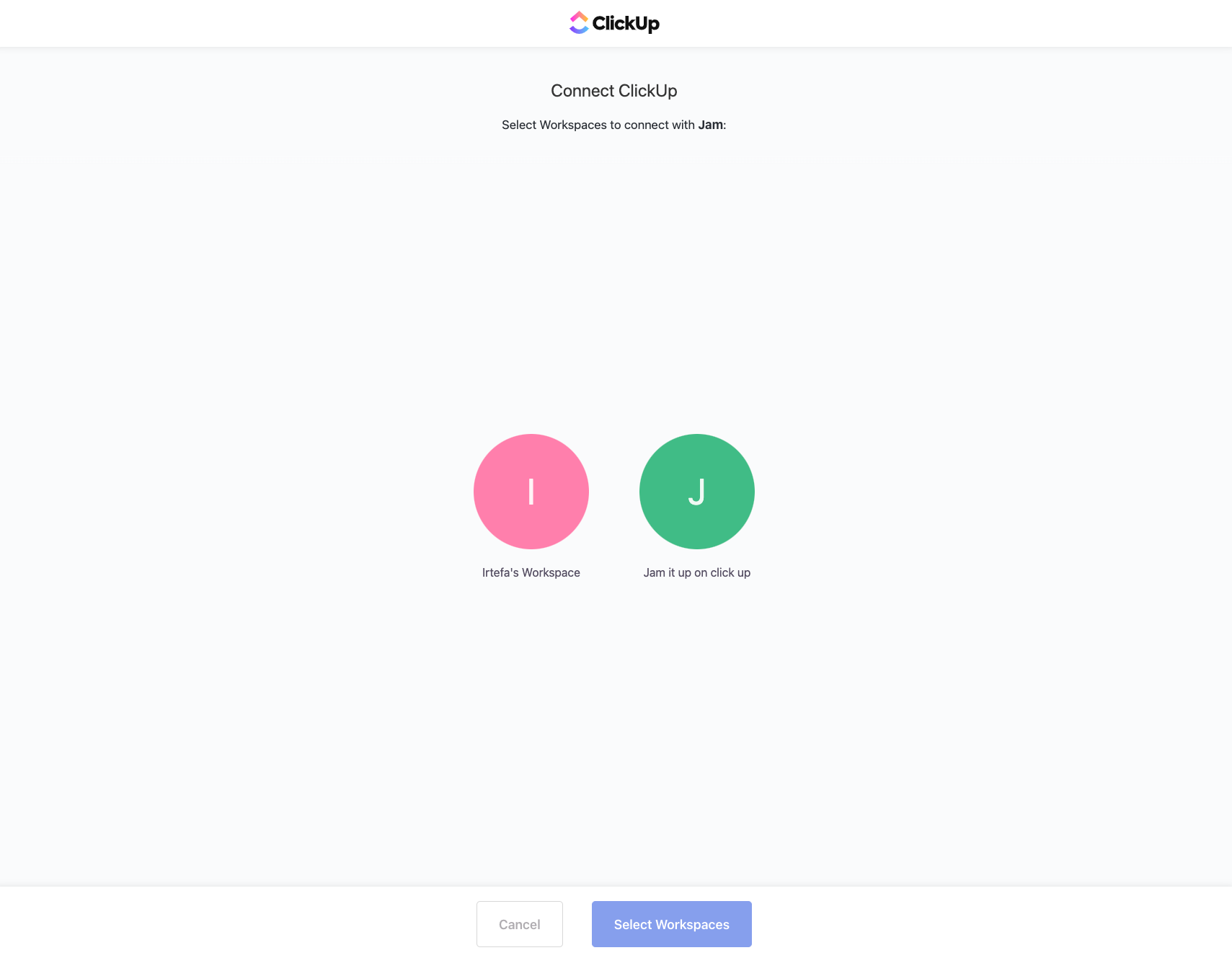
Make sure to connect with all the workspaces that you'll need because you'll not be able to view this screen again unless you reconnect your ClickUp connection with Jam.
After you select the workspaces, there will be a blue circle around them to indicate that you selected those workspaces. Click on the 'Connect Workspaces' button.
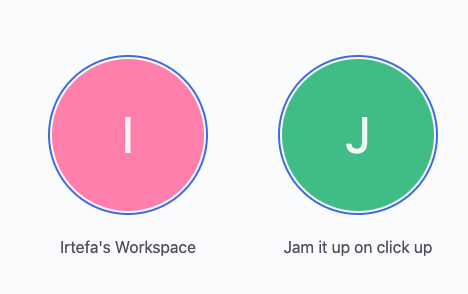
After you've completed the steps above, you can create Jams and send them to whichever workspace you want. You can select the desired workspace by selecting them from the 'Team' dropdown menu as shown below: