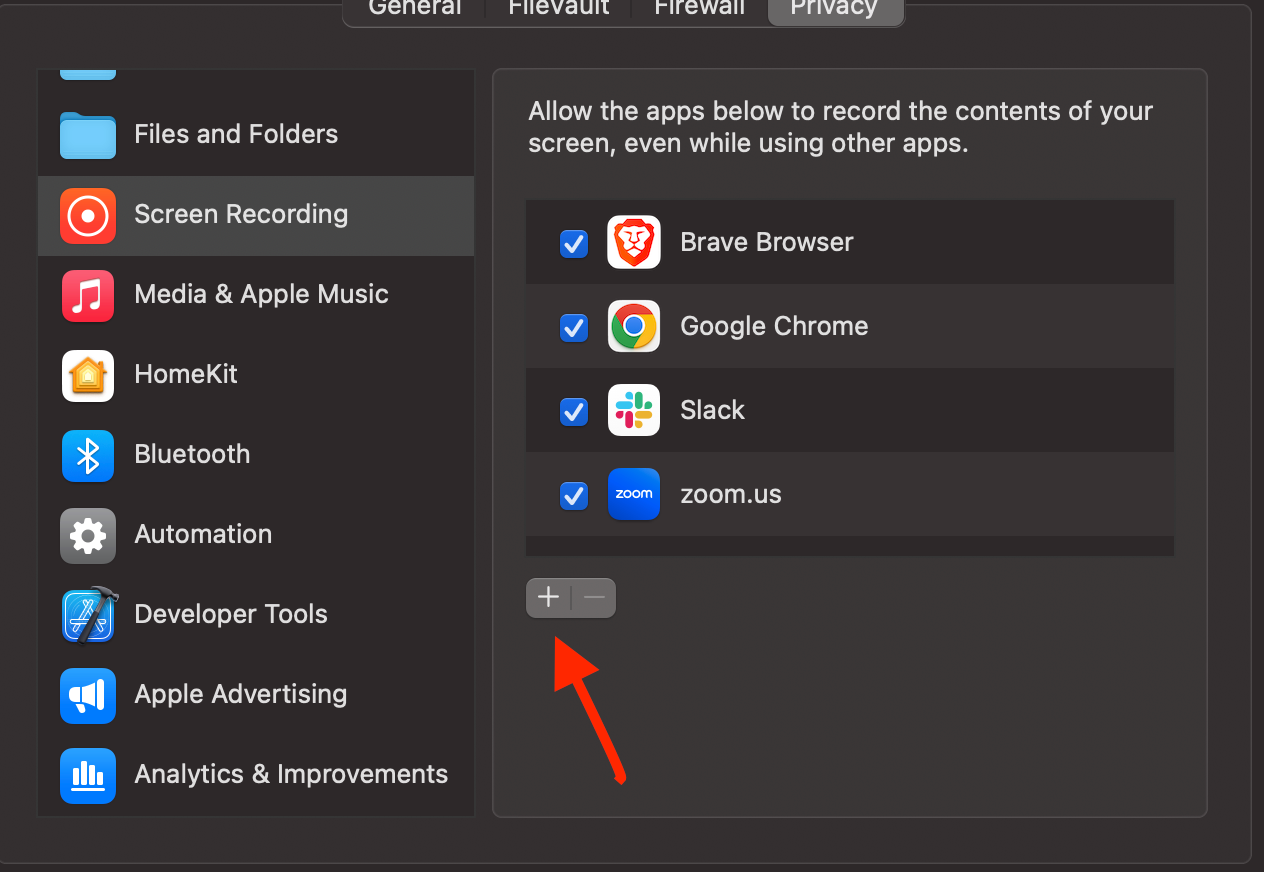Cannot record your desktop on Mac? Here's how to fix it.
If you are using a Mac device and are unable to record your desktop using Jam, follow the steps laid out in this article to fix it.
Step 1: Open your "System Preferences".
Step 2: Open your "Security & Privacy" settings.
Step 3: Click on the "Privacy" tab.

Step 4: Select "Screen Recording" from the list.
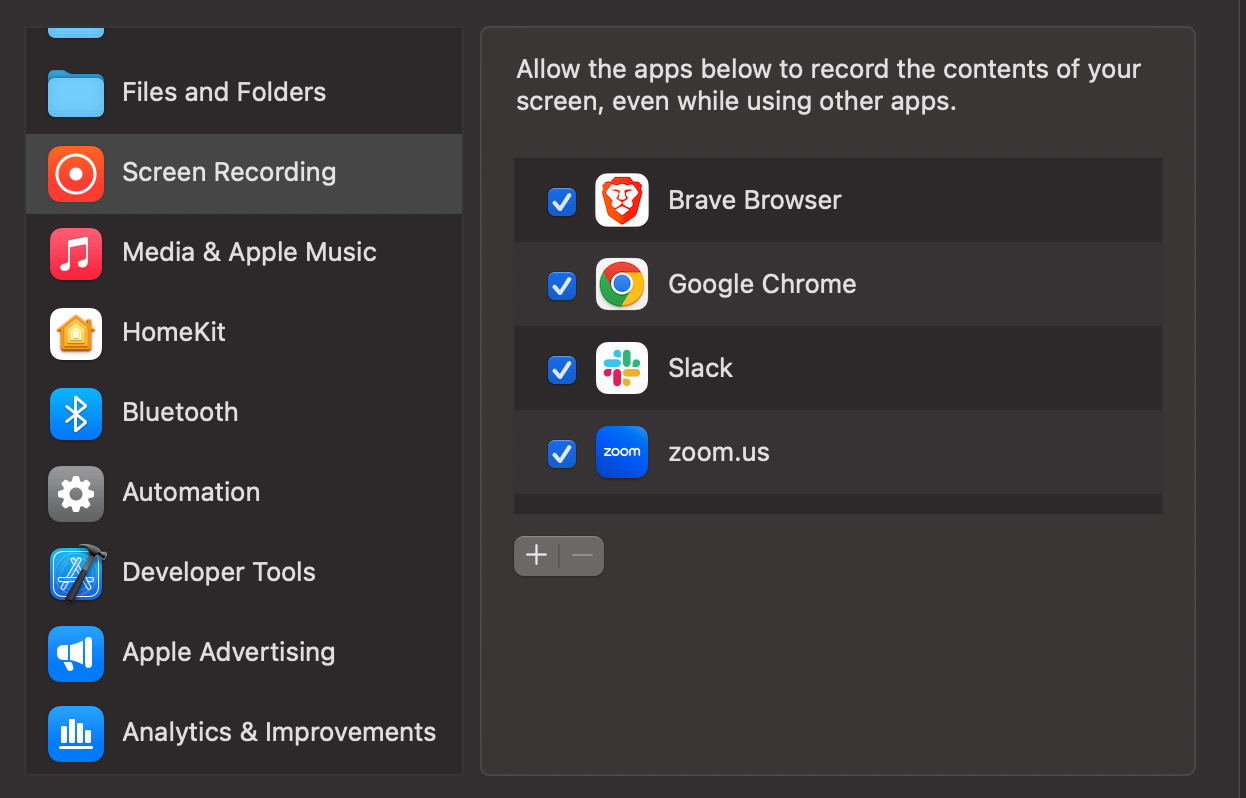
Step 5: If you don't see "Google Chrome" on the list, skip to Step 6. If you see "Google Chrome" on the list, carefully follow the next steps. Remove "Google Chrome" completely from the list. It's important that you completely remove it (not just uncheck the box next to "Google Chrome") using the minus icon.
Step 6: Add "Google Chrome" to the list by using the plus icon.